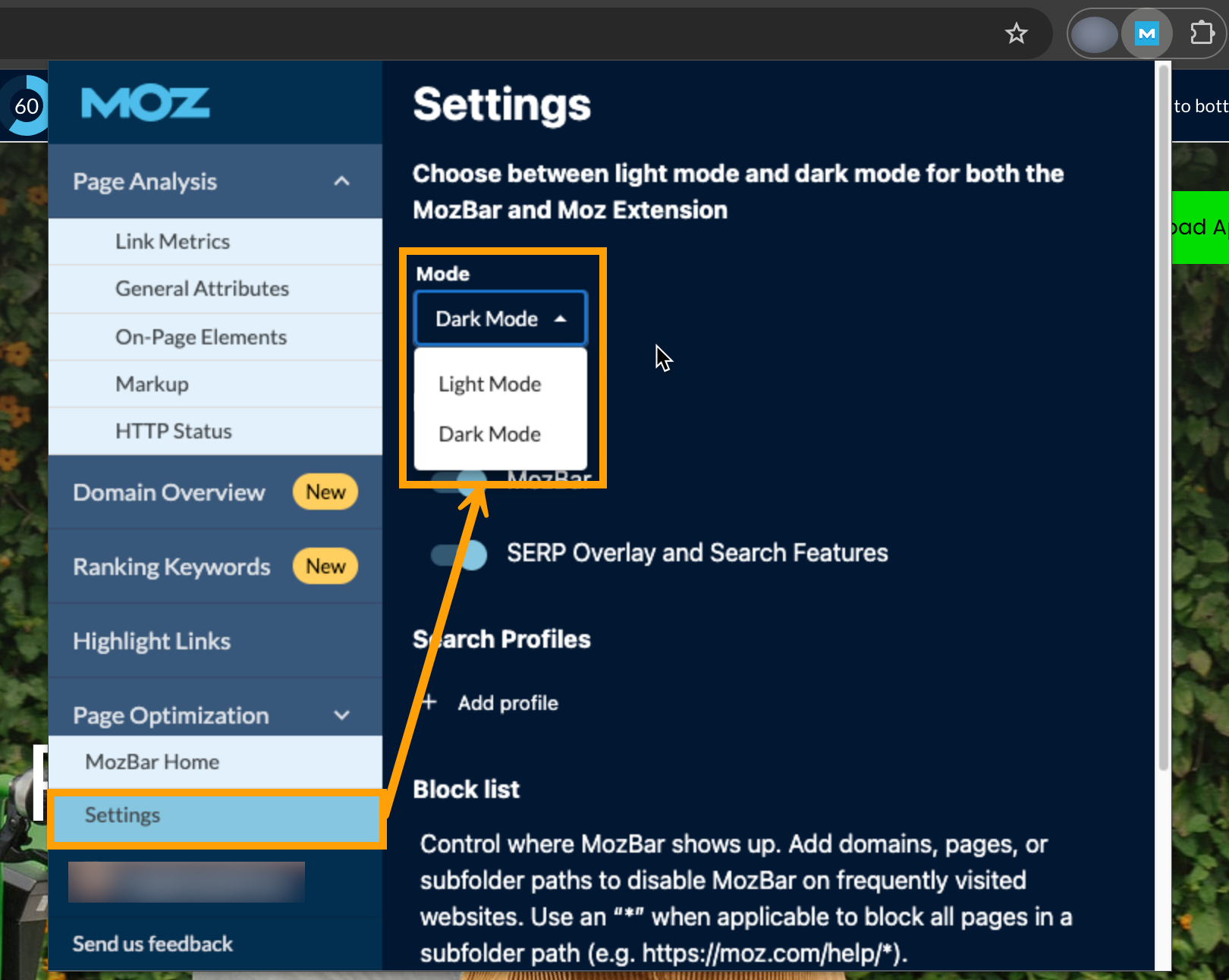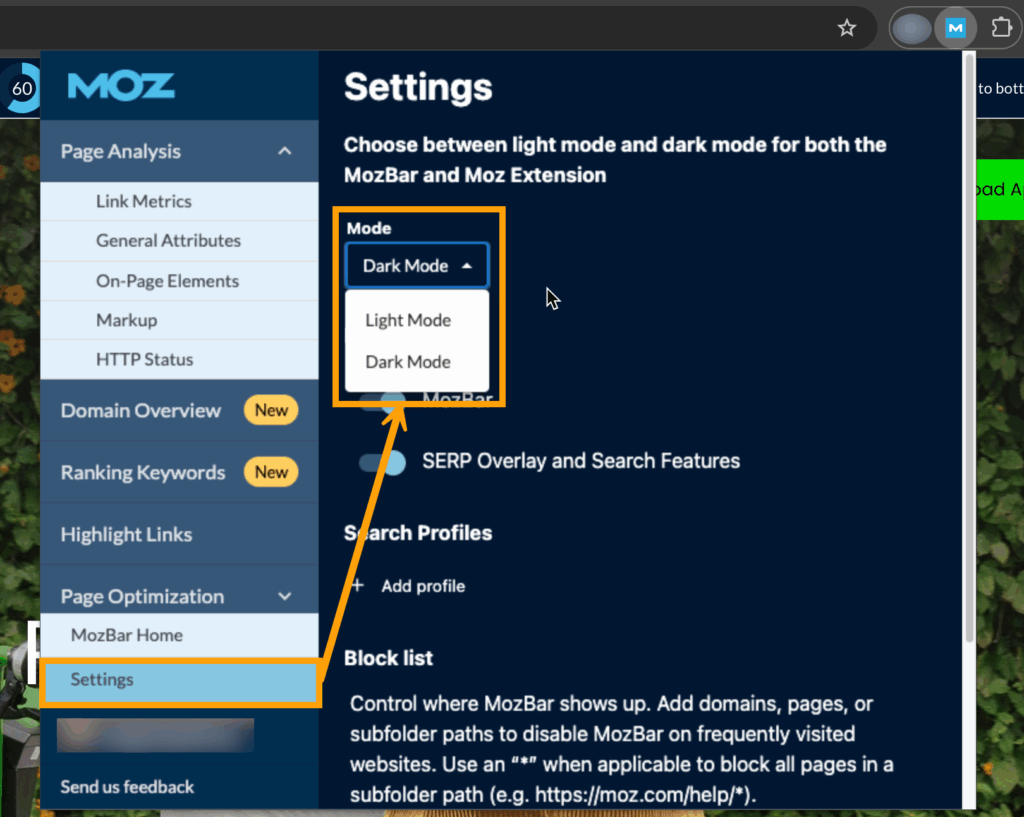
How to Use MozBar to Determine Nofollow Links: A Comprehensive Guide
In the ever-evolving world of Search Engine Optimization (SEO), understanding the nuances of link attributes is crucial. Among these, the ‘nofollow’ attribute holds significant importance. It instructs search engine crawlers not to pass link equity to the linked page, influencing how search engines perceive the relationship between websites. This article provides a comprehensive guide on how to use MozBar to determine nofollow links, a vital skill for SEO professionals and website owners alike. We will explore the functionality of MozBar, its role in identifying nofollow links, and how this information can be leveraged to improve your SEO strategy.
Understanding Nofollow Links
Before diving into the specifics of MozBar, let’s clarify what nofollow links are and why they matter. Introduced in 2005 by Google, the nofollow attribute was designed to combat comment spam and discourage the practice of buying and selling links. When a link has the rel=”nofollow” attribute, it essentially tells search engines, “Don’t count this link as an endorsement or vote of confidence.” While nofollow links don’t directly pass PageRank, they still contribute to a website’s overall SEO health by driving traffic and increasing brand visibility.
Nofollow links are commonly used in:
- Sponsored content and advertisements
- User-generated content (comments, forum posts)
- Links that are part of an affiliate program
Introducing MozBar: Your SEO Companion
MozBar, a free browser extension developed by Moz, is a powerful tool that provides instant SEO metrics while you browse any website. It allows you to quickly analyze page authority, domain authority, spam score, and, most importantly, identify nofollow links. MozBar is compatible with Chrome and Firefox, making it accessible to a wide range of users. Its user-friendly interface and real-time data make it an indispensable asset for anyone involved in SEO.
Installing and Activating MozBar
The first step is to install MozBar. Simply search for “MozBar Chrome extension” or “MozBar Firefox extension” in your respective browser’s web store. Once you find it, click “Add to Chrome” or “Add to Firefox” and follow the on-screen instructions. After installation, you’ll need to create a Moz account (if you don’t already have one) and log in to activate the toolbar.
How to Use MozBar to Determine Nofollow Links: A Step-by-Step Guide
Now that you have MozBar installed and activated, let’s explore how to use MozBar to determine nofollow links:
Step 1: Navigate to the Webpage
Visit the webpage you want to analyze. This could be your own website, a competitor’s site, or any page containing links you want to inspect.
Step 2: Activate MozBar
If MozBar isn’t already active, click the MozBar icon in your browser toolbar. This will activate the toolbar at the top of the page, displaying various SEO metrics.
Step 3: Highlight Nofollow Links
MozBar offers a convenient feature to highlight nofollow links directly on the page. To enable this, click on the “Highlight Links” button in the MozBar toolbar. A dropdown menu will appear. Select the “Nofollow” option.
Step 4: Identify Nofollow Links
Once you’ve selected the “Nofollow” option, MozBar will highlight all nofollow links on the page. By default, these links are usually outlined in pink, making them easily identifiable. This visual cue allows you to quickly scan the page and see which links are marked as nofollow.
Step 5: Analyze the Context
After identifying the nofollow links, take the time to analyze their context. Ask yourself:
- Why are these links nofollow?
- Are they user-generated content?
- Are they part of a paid advertisement?
- Are they internal links or external links?
Understanding the context of nofollow links is crucial for developing an informed SEO strategy.
Interpreting MozBar’s Nofollow Link Data
MozBar doesn’t just highlight nofollow links; it also provides valuable data that can inform your SEO decisions. Here’s how to interpret the information:
Nofollow vs. Dofollow Ratio
Analyzing the ratio of nofollow to dofollow links on a page can give you insights into the website’s linking strategy. A high proportion of nofollow links might indicate a cautious approach to outbound linking, possibly due to concerns about link spam or manipulative practices. Conversely, a higher proportion of dofollow links could suggest a more open and trusting approach.
Authority of Nofollow Links
Even though nofollow links don’t directly pass PageRank, the authority of the linking domain still matters. A nofollow link from a high-authority website can still drive significant traffic and increase brand awareness. Therefore, it’s essential to consider the quality and relevance of the website providing the nofollow link.
Impact on SEO Strategy
Understanding how to use MozBar to determine nofollow links allows you to refine your SEO strategy in several ways:
- Link Building: When pursuing link building opportunities, prioritize acquiring dofollow links from reputable websites.
- Competitor Analysis: Analyze your competitors’ link profiles to identify their nofollow link sources and assess the effectiveness of their linking strategies.
- Content Strategy: Create high-quality content that naturally attracts dofollow links from authoritative websites.
- Website Audit: Regularly audit your own website to identify and address any issues related to nofollow links.
Beyond Nofollow: Exploring Other MozBar Features
While identifying nofollow links is a key function, MozBar offers a wealth of other features that can enhance your SEO efforts:
Page Authority (PA) and Domain Authority (DA)
PA and DA are Moz’s proprietary metrics that predict a webpage’s and domain’s ranking potential in search engine results. Higher PA and DA scores generally indicate stronger ranking potential.
Spam Score
Spam Score is a metric that identifies websites with potentially spammy or low-quality characteristics. A high Spam Score can indicate a higher risk of penalties from search engines.
Link Metrics
MozBar provides valuable link metrics, such as the number of linking domains and the number of total links to a webpage. These metrics can help you assess the popularity and authority of a website.
On-Page Analysis
MozBar allows you to analyze on-page elements, such as title tags, meta descriptions, and heading tags, to ensure they are optimized for relevant keywords.
Best Practices for Using MozBar
To maximize the effectiveness of MozBar, consider the following best practices:
- Regularly Update MozBar: Ensure you are using the latest version of MozBar to access the most up-to-date features and data.
- Combine MozBar with Other SEO Tools: MozBar is a valuable tool, but it’s best used in conjunction with other SEO tools, such as Google Analytics, Google Search Console, and keyword research tools.
- Focus on Quality over Quantity: When analyzing links, prioritize the quality and relevance of the linking websites over the sheer number of links.
- Stay Informed about SEO Best Practices: SEO is constantly evolving, so it’s essential to stay informed about the latest best practices and algorithm updates.
Conclusion
Knowing how to use MozBar to determine nofollow links is an essential skill for anyone involved in SEO. By understanding the role of nofollow links and leveraging MozBar’s powerful features, you can gain valuable insights into website linking strategies, refine your own SEO efforts, and ultimately improve your website’s ranking in search engine results. MozBar is more than just a tool; it’s a strategic asset that empowers you to make informed decisions and achieve your SEO goals. Remember to always analyze the context of nofollow links, interpret the data carefully, and combine MozBar with other SEO tools for a comprehensive and effective approach. [See also: Understanding Dofollow vs Nofollow Links] [See also: MozBar Alternatives for SEO Analysis]