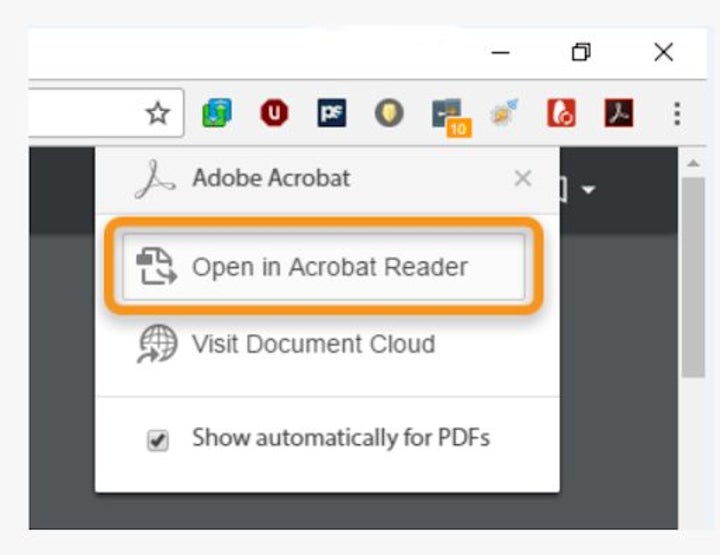
Maximize Your Productivity with the Adobe Browser Extension: A Comprehensive Guide
In today’s fast-paced digital environment, efficiency is paramount. The Adobe browser extension offers a suite of tools designed to streamline workflows and enhance productivity directly within your web browser. Whether you’re a designer, marketer, or business professional, understanding how to leverage the Adobe browser extension can significantly improve your daily tasks. This comprehensive guide will explore its features, benefits, and practical applications, ensuring you get the most out of this powerful tool.
What is the Adobe Browser Extension?
The Adobe browser extension is a plugin designed to integrate Adobe’s services and functionalities directly into your web browser. This integration allows users to access, manage, and interact with various Adobe tools without needing to switch between multiple applications. The extension offers a seamless experience, improving productivity and reducing the time spent on routine tasks. Adobe provides various extensions, each tailored to specific Adobe products and services.
Key Features and Benefits
- Seamless Integration: The extension integrates seamlessly with popular web browsers like Chrome, Firefox, and Edge, providing easy access to Adobe services.
- Enhanced Productivity: By streamlining workflows, the extension reduces the time spent on tasks such as PDF editing, document signing, and content management.
- Real-Time Collaboration: Enables real-time collaboration on documents and projects, facilitating teamwork and improving communication.
- Accessibility: Provides quick access to Adobe Creative Cloud applications, Adobe Document Cloud services, and other Adobe tools directly from your browser.
- Security: Ensures secure handling of documents and data, protecting sensitive information from unauthorized access.
Popular Adobe Browser Extensions
Adobe offers a variety of browser extensions catering to different needs and applications. Here are some of the most popular ones:
Adobe Acrobat Extension
The Adobe Acrobat extension is a must-have for anyone working with PDFs. It allows you to view, create, edit, and sign PDFs directly within your browser. Key features include:
- PDF Viewing: Open and view PDFs directly in your browser without downloading them.
- PDF Editing: Make quick edits to PDFs, such as adding text, highlighting, and drawing.
- PDF Conversion: Convert web pages to PDFs for offline viewing and archiving.
- Electronic Signatures: Sign documents electronically using Adobe Sign integration.
- Annotation Tools: Add comments, notes, and annotations to PDFs for collaboration.
Adobe Creative Cloud Extension
The Adobe Creative Cloud extension provides quick access to your Creative Cloud files and applications. It allows you to manage your assets, collaborate with team members, and stay updated on project progress. Key features include:
- Asset Management: Access and manage your Creative Cloud files directly from your browser.
- Collaboration Tools: Share files and collaborate with team members in real-time.
- Notifications: Receive notifications about project updates, comments, and approvals.
- Application Launching: Launch Creative Cloud applications directly from the extension.
- Font Access: Browse and activate Adobe Fonts for use in your projects.
Adobe Sign Extension
The Adobe Sign extension streamlines the process of sending, signing, and managing documents electronically. It’s ideal for businesses looking to reduce paperwork and accelerate approval cycles. Key features include:
- Electronic Signatures: Send documents for electronic signature directly from your browser.
- Signature Tracking: Track the status of your signature requests in real-time.
- Automated Workflows: Automate signature workflows to streamline document processing.
- Secure Signing: Ensure the security and compliance of your electronic signatures.
- Integration: Integrate with other Adobe and third-party applications for seamless workflow integration.
How to Install and Configure the Adobe Browser Extension
Installing and configuring the Adobe browser extension is a straightforward process. Here’s a step-by-step guide:
Step 1: Choose Your Browser
The Adobe browser extension is compatible with popular browsers such as Google Chrome, Mozilla Firefox, and Microsoft Edge. Ensure you have one of these browsers installed on your computer.
Step 2: Visit the Adobe Extension Store
Go to the official Adobe website or the extension store for your browser (e.g., Chrome Web Store for Chrome users). Search for the specific Adobe browser extension you want to install (e.g., Adobe Acrobat, Adobe Creative Cloud, Adobe Sign).
Step 3: Install the Extension
Click the “Add to Browser” or “Install” button to begin the installation process. Your browser will prompt you to confirm the installation. Review the permissions requested by the extension and click “Add extension” to proceed.
Step 4: Configure the Extension
Once the extension is installed, you may need to configure it by logging in with your Adobe account. Follow the on-screen instructions to complete the setup process. You can customize the extension settings to suit your specific needs and preferences.
Best Practices for Using the Adobe Browser Extension
To maximize the benefits of the Adobe browser extension, consider the following best practices:
- Keep the Extension Updated: Regularly update the extension to ensure you have the latest features and security patches.
- Customize Settings: Customize the extension settings to suit your workflow and preferences.
- Utilize Keyboard Shortcuts: Learn and use keyboard shortcuts to quickly access frequently used features.
- Explore Integration Options: Explore integration options with other Adobe and third-party applications to streamline your workflow.
- Secure Your Account: Protect your Adobe account with a strong password and enable two-factor authentication for added security.
Troubleshooting Common Issues
While the Adobe browser extension is generally reliable, you may encounter some issues from time to time. Here are some common problems and their solutions:
Extension Not Working
If the extension is not working, try the following:
- Restart Your Browser: Close and reopen your browser to refresh the extension.
- Check Extension Permissions: Ensure the extension has the necessary permissions to access your browser and Adobe account.
- Reinstall the Extension: Uninstall and reinstall the extension to fix any installation errors.
- Check for Updates: Make sure you have the latest version of the extension installed.
Login Problems
If you’re having trouble logging in, try the following:
- Verify Your Credentials: Double-check your Adobe account username and password.
- Reset Your Password: If you’ve forgotten your password, reset it using the Adobe website.
- Check Your Internet Connection: Ensure you have a stable internet connection.
- Clear Browser Cache: Clear your browser’s cache and cookies to resolve any login issues.
Performance Issues
If the extension is causing performance issues, try the following:
- Disable Unnecessary Extensions: Disable other browser extensions that may be conflicting with the Adobe extension.
- Close Unnecessary Tabs: Close unnecessary browser tabs to free up system resources.
- Update Your Browser: Make sure you have the latest version of your browser installed.
- Increase System Resources: If possible, increase your computer’s RAM to improve performance.
The Future of Adobe Browser Extensions
As technology evolves, Adobe browser extensions are expected to become even more integrated and powerful. Future developments may include:
- AI-Powered Features: Integration of artificial intelligence to automate tasks and provide personalized recommendations.
- Enhanced Collaboration Tools: More advanced collaboration features for real-time teamwork and project management.
- Cross-Platform Compatibility: Improved compatibility with different devices and operating systems.
- Expanded Integration: Integration with a wider range of Adobe and third-party applications.
- Improved Security: Enhanced security measures to protect sensitive data and prevent unauthorized access.
Conclusion
The Adobe browser extension is a valuable tool for anyone looking to enhance their productivity and streamline their workflows. By understanding its features, benefits, and best practices, you can leverage this powerful tool to achieve your goals more efficiently. Whether you’re working with PDFs, managing Creative Cloud assets, or sending documents for electronic signature, the Adobe browser extension offers a seamless and integrated experience that can significantly improve your daily tasks. Embrace the power of the Adobe browser extension and unlock new levels of productivity in your digital workspace.
The Adobe browser extension landscape continues to evolve, offering new features and improvements to meet the changing needs of users. Stay informed about the latest updates and developments to ensure you’re getting the most out of this essential tool. By integrating the Adobe browser extension into your daily routine, you can transform the way you work and achieve greater success in your projects.
[See also: Adobe Creative Cloud Tutorial for Beginners]
[See also: How to Convert PDF to Word Document]
[See also: Best Practices for Using Adobe Sign]
