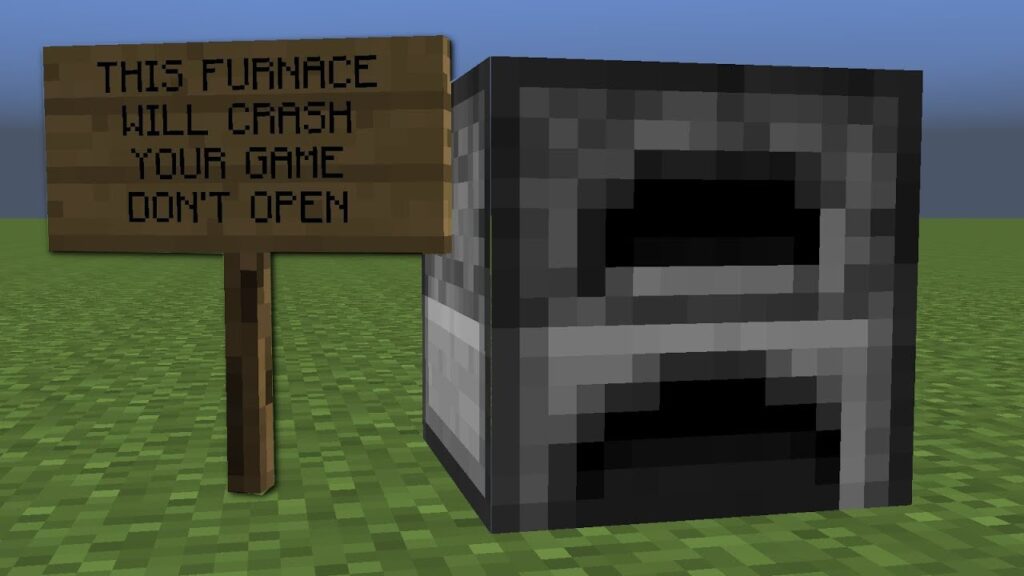
Minecraft Crashes on Launch: Troubleshooting Common Issues and Solutions
Experiencing Minecraft crashes on launch can be incredibly frustrating, especially when you’re eager to dive into a new adventure or continue building your virtual world. This issue is surprisingly common, affecting players across different platforms and versions of the game. This article provides a comprehensive guide to diagnosing and resolving the reasons why Minecraft crashes on launch. We’ll explore various troubleshooting steps, from basic checks to more advanced solutions, ensuring you can get back to playing as quickly as possible. Understanding the underlying causes of these crashes is crucial for effective troubleshooting. Let’s delve into the common culprits behind Minecraft crashes on launch and how to address them.
Understanding Why Minecraft Crashes
Several factors can contribute to Minecraft crashes on launch. Identifying the root cause is the first step towards fixing the problem. Here are some of the most common reasons:
- Outdated or Corrupted Drivers: Graphics card drivers are essential for running Minecraft smoothly. If they are outdated, corrupted, or incompatible with the game, crashes are likely.
- Insufficient System Resources: Minecraft requires a certain amount of RAM and processing power to run effectively. If your computer doesn’t meet the minimum system requirements, or if other programs are consuming too many resources, the game may crash.
- Corrupted Game Files: Minecraft’s installation files can become corrupted due to various reasons, such as incomplete downloads, disk errors, or software conflicts.
- Incompatible Mods: Mods can significantly enhance the Minecraft experience, but incompatible or outdated mods are a frequent cause of crashes, especially during launch.
- Java Issues: Minecraft relies on Java to run. Problems with the Java installation, such as outdated versions or conflicts with other software, can lead to launch crashes.
- Conflicting Software: Sometimes, other programs running on your computer can interfere with Minecraft’s operation, causing it to crash.
Basic Troubleshooting Steps
Before diving into more complex solutions, start with these basic troubleshooting steps. These are quick and easy to perform, and they often resolve the issue without requiring advanced technical knowledge.
Restart Your Computer
It might sound cliché, but restarting your computer is often the first and most effective solution. A simple restart can clear temporary files, close conflicting programs, and refresh system resources, potentially resolving the issue causing Minecraft to crash.
Check Minimum System Requirements
Ensure your computer meets the minimum system requirements for Minecraft. These requirements vary depending on the version of the game (Java Edition or Bedrock Edition). Check the official Minecraft website or relevant forums for the specific requirements.
Update Graphics Card Drivers
Outdated graphics card drivers are a common cause of Minecraft crashes on launch. Updating your drivers to the latest version can often resolve compatibility issues and improve performance. Here’s how:
- Identify Your Graphics Card: Press Win + R, type “dxdiag,” and press Enter. Under the “Display” tab, you’ll find your graphics card manufacturer and model.
- Download the Latest Drivers: Visit the manufacturer’s website (NVIDIA, AMD, or Intel) and download the latest drivers for your graphics card.
- Install the Drivers: Follow the on-screen instructions to install the drivers. It’s recommended to perform a clean installation to remove any conflicting files from previous installations.
Run Minecraft as Administrator
Running Minecraft with administrator privileges can resolve permission issues that might be preventing the game from launching correctly. Right-click on the Minecraft launcher icon and select “Run as administrator.”
Advanced Troubleshooting Techniques
If the basic troubleshooting steps don’t resolve the issue, you may need to try more advanced techniques. These solutions often involve deeper system changes and require a bit more technical understanding.
Reinstall Minecraft
A corrupted Minecraft installation can cause various problems, including launch crashes. Reinstalling the game can replace any damaged or missing files, potentially resolving the issue.
- Uninstall Minecraft: Go to your computer’s Control Panel (or Settings in Windows 10/11) and uninstall Minecraft.
- Delete Minecraft Folders: Navigate to the
%appdata%folder (type this into the File Explorer address bar) and delete the.minecraftfolder. This folder contains your game data, so back it up if you want to save your worlds and settings. - Reinstall Minecraft: Download the Minecraft launcher from the official website and reinstall the game.
Update or Reinstall Java
Minecraft (Java Edition) relies on Java to run. Ensure you have the latest version of Java installed. If you’re still experiencing crashes, try reinstalling Java.
- Uninstall Java: Go to your computer’s Control Panel and uninstall all versions of Java.
- Download Java: Visit the official Java website and download the latest version. Make sure to download the correct version for your operating system (32-bit or 64-bit).
- Install Java: Follow the on-screen instructions to install Java.
Allocate More RAM to Minecraft
By default, Minecraft may not be allocated enough RAM, especially if you’re running mods or using high-resolution texture packs. Increasing the amount of RAM allocated to Minecraft can improve performance and prevent crashes.
- Open the Minecraft Launcher: Launch the Minecraft launcher.
- Go to Installations: Click on the “Installations” tab.
- Edit Your Profile: Select the profile you want to modify and click the three dots, then select edit.
- More Options: Click on “More Options”.
- Modify JVM Arguments: Find the “JVM Arguments” field. It will contain a line of text that includes “-Xmx2G”. This indicates that Minecraft is currently allocated 2GB of RAM. Change “2G” to a higher value, such as “4G” or “6G”, depending on how much RAM your computer has. Do not allocate more than half of your total RAM to Minecraft.
- Save Changes: Save the changes and launch Minecraft.
Disable or Remove Mods
If you’re using mods, try disabling or removing them to see if they’re causing the crashes. Mods can often conflict with each other or with the game itself, leading to instability. To disable mods, move them out of the mods folder in your .minecraft directory. Start Minecraft without the mods to see if the issue is resolved. If it is, try adding the mods back one by one to identify the problematic mod.
Check for Conflicting Software
Some software programs can interfere with Minecraft’s operation. Common culprits include antivirus software, overlay programs (like Discord or Overwolf), and other resource-intensive applications. Try closing these programs before launching Minecraft to see if it resolves the issue. If an antivirus program is causing the crashes, consider adding Minecraft to its list of exceptions.
Run a System File Check
The System File Checker (SFC) is a built-in Windows tool that can scan for and repair corrupted system files. Running SFC can help resolve issues caused by damaged or missing system files.
- Open Command Prompt as Administrator: Press Win + X and select “Command Prompt (Admin)” or “Windows PowerShell (Admin).”
- Run SFC: Type
sfc /scannowand press Enter. - Wait for the Scan to Complete: The scan may take some time to complete. Follow the on-screen instructions.
- Restart Your Computer: Restart your computer after the scan is finished.
Check Disk for Errors
Disk errors can also lead to Minecraft crashes on launch. Use the Check Disk utility to scan for and repair disk errors.
- Open Command Prompt as Administrator: Press Win + X and select “Command Prompt (Admin)” or “Windows PowerShell (Admin).”
- Run Check Disk: Type
chkdsk /f /r C:and press Enter. Replace “C:” with the drive letter where Minecraft is installed if it’s different. - Schedule a Disk Check: You may be prompted to schedule a disk check for the next time you restart your computer. Type “Y” and press Enter.
- Restart Your Computer: Restart your computer to perform the disk check.
When to Seek Professional Help
If you’ve tried all the troubleshooting steps and are still experiencing Minecraft crashes on launch, it might be time to seek professional help. A qualified computer technician can diagnose more complex hardware or software issues that may be causing the problem.
Conclusion
Minecraft crashes on launch can be a frustrating experience, but with the right troubleshooting steps, you can often resolve the issue and get back to playing. By understanding the common causes of these crashes and following the solutions outlined in this article, you can increase your chances of a smooth and enjoyable Minecraft experience. Remember to keep your drivers updated, manage your mods carefully, and ensure your system meets the game’s requirements. Happy gaming!
[See also: Optimizing Minecraft Performance]
[See also: Troubleshooting Common Minecraft Errors]
[See also: Minecraft Mod Installation Guide]

