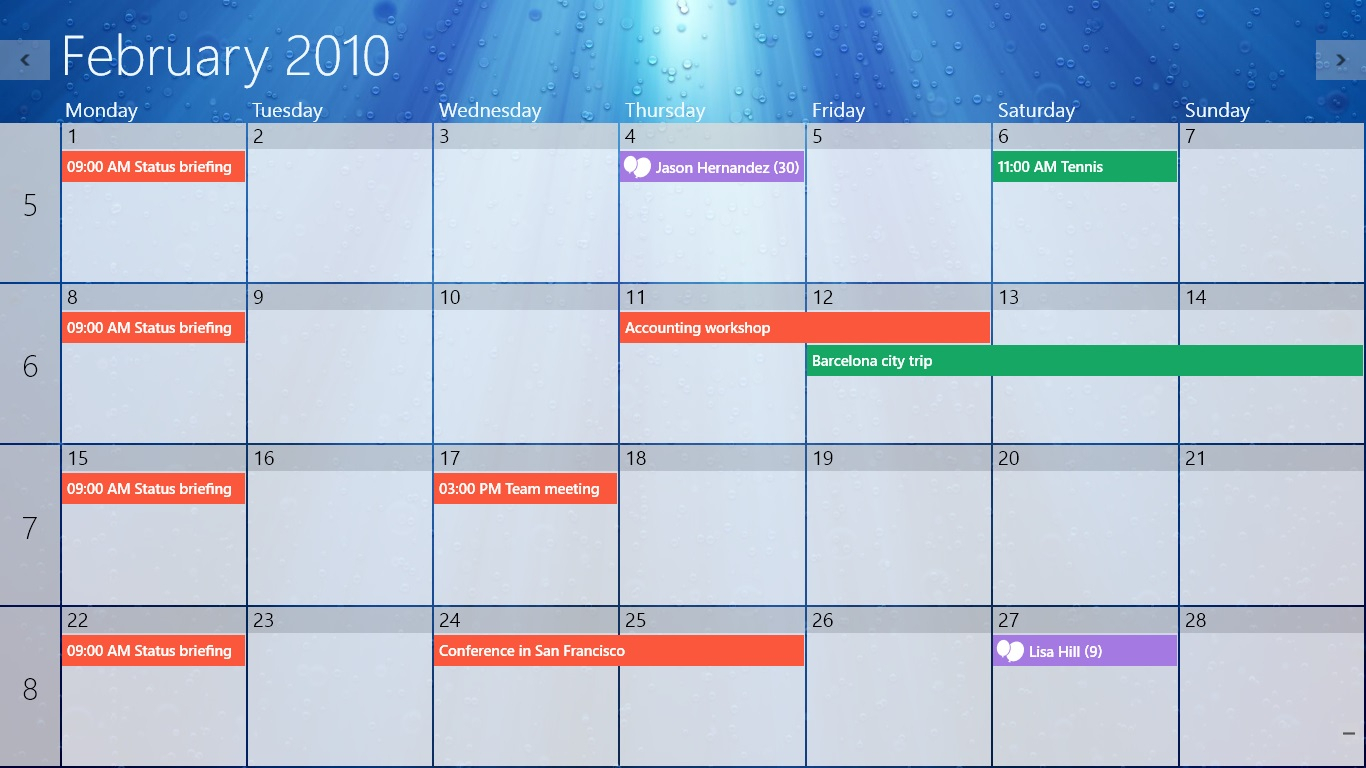The Ultimate Guide to the Best Calendar App for Windows in 2024
In today’s fast-paced world, staying organized is paramount. For Windows users, the right calendar app can be a game-changer, transforming chaos into structured productivity. Choosing the best calendar app for Windows involves considering several factors, including ease of use, features, integration capabilities, and overall cost. This guide provides a comprehensive overview of the top contenders in 2024, helping you select the perfect tool to manage your schedule effectively.
Why You Need a Dedicated Calendar App for Windows
While many rely on basic calendar functionalities built into email clients, a dedicated calendar app for Windows offers several advantages:
- Enhanced Features: Specialized apps often provide advanced functionalities like task management, recurring event settings, and customizable views.
- Better Integration: Many apps seamlessly integrate with other productivity tools, streamlining your workflow.
- Improved Organization: A dedicated app helps you visually organize your schedule, making it easier to identify conflicts and prioritize tasks.
- Accessibility: Quick access to your schedule directly from your desktop, often with widgets or live tiles.
Top Contenders for the Best Calendar App for Windows
Microsoft Outlook Calendar
As part of the Microsoft Office suite, Outlook Calendar is a familiar and powerful option. Its strengths lie in its deep integration with other Microsoft products like Word, Excel, and Teams. If your workplace already uses Microsoft 365, Outlook is a natural choice. It offers robust features like shared calendars, meeting scheduling, and customizable views.
Pros:
- Seamless integration with Microsoft ecosystem.
- Comprehensive features for both personal and professional use.
- Shared calendar functionality for teams.
Cons:
- Can be expensive if you need a full Microsoft 365 subscription.
- The interface can feel cluttered for some users.
Google Calendar
Google Calendar is a widely used, cloud-based option known for its simplicity and accessibility. It integrates seamlessly with other Google services like Gmail, Google Meet, and Google Tasks. Its cross-platform compatibility makes it a great choice for users who switch between Windows, Android, and iOS devices. It’s often considered a top contender for the best calendar app for Windows because of its ease of use and wide availability.
Pros:
- Free to use with a Google account.
- Excellent integration with other Google services.
- Cross-platform compatibility.
Cons:
- Requires a Google account.
- Limited offline access.
Thunderbird Calendar
Thunderbird, an open-source email client, also includes a powerful calendar feature. It offers a customizable interface and supports multiple calendars, making it suitable for managing complex schedules. Its open-source nature allows for extensive customization and the use of various add-ons to enhance functionality. For those prioritizing privacy and control, Thunderbird Calendar is a strong option.
Pros:
- Free and open-source.
- Highly customizable with add-ons.
- Supports multiple calendars.
Cons:
- The interface may seem outdated to some users.
- Setting up can be more complex than other options.
Any.do
Any.do is a popular task management app that also includes a robust calendar feature. It focuses on simplifying task management and scheduling, offering a clean and intuitive interface. Its integration between tasks and calendar events makes it easy to plan your day effectively. Users looking for a combined task and calendar solution may find Any.do to be the best calendar app for Windows for their needs.
Pros:
- Combines task management and calendar functionality.
- Clean and intuitive interface.
- Cross-platform compatibility.
Cons:
- Some features require a premium subscription.
- May be overkill if you only need a basic calendar.
Fantastical
While primarily known for its macOS and iOS versions, Fantastical also offers a Windows version. It’s renowned for its natural language input, allowing you to quickly add events using simple phrases. Its beautiful interface and powerful features make it a favorite among productivity enthusiasts. If you value aesthetics and ease of use, Fantastical might be the best calendar app for Windows for you, though it comes at a premium price.
Pros:
- Natural language input for quick event creation.
- Beautiful and intuitive interface.
- Cross-platform compatibility (with a subscription).
Cons:
- Relatively expensive subscription.
- The Windows version may not be as feature-rich as the macOS and iOS versions.
DigiCal Calendar
DigiCal Calendar is a flexible and customizable calendar app for Windows that offers a variety of calendar views and widgets. It supports multiple calendar services, including Google Calendar, Outlook, and Exchange. Its clean design and powerful features make it a solid choice for users who want a customizable and versatile calendar solution.
Pros:
- Multiple calendar views and widgets.
- Supports various calendar services.
- Customizable themes and colors.
Cons:
- Some advanced features require a premium subscription.
- The interface may feel slightly dated compared to some other options.
Factors to Consider When Choosing a Calendar App
Selecting the best calendar app for Windows depends on your individual needs and preferences. Consider these factors:
- Ease of Use: How intuitive is the interface? Can you quickly add and manage events?
- Features: Does it offer the features you need, such as task management, shared calendars, or recurring events?
- Integration: Does it integrate with other apps you use, such as email, task managers, or note-taking apps?
- Cross-Platform Compatibility: Do you need to access your calendar on multiple devices?
- Cost: Is it free, or does it require a subscription? Are the premium features worth the cost?
- Customization: Can you customize the appearance and functionality to suit your preferences?
- Offline Access: Can you access your calendar and events without an internet connection?
How to Maximize Your Calendar App
Once you’ve chosen the best calendar app for Windows, here are some tips to maximize its effectiveness:
- Color-Code Events: Use different colors to categorize events (e.g., work, personal, appointments).
- Set Reminders: Configure reminders for important events to avoid missing deadlines.
- Use Recurring Events: Set up recurring events for regular meetings, appointments, or tasks.
- Share Calendars: Share your calendar with colleagues or family members to coordinate schedules.
- Integrate with Other Apps: Connect your calendar with other productivity apps to streamline your workflow.
- Review Your Calendar Regularly: Take time each day or week to review your upcoming schedule and make adjustments as needed.
Conclusion: Finding the Perfect Calendar App for Your Needs
The search for the best calendar app for Windows ultimately depends on your unique requirements. Whether you prioritize seamless integration with Microsoft services, cross-platform compatibility, or a combined task and calendar solution, there’s an app out there that can help you stay organized and productive. By carefully considering the factors outlined in this guide and trying out a few different options, you can find the perfect calendar app to transform your scheduling and boost your overall efficiency. Remember to leverage the features of your chosen app to its fullest potential, and regularly review your calendar to ensure it aligns with your goals and priorities. With the right calendar app, you can take control of your time and achieve greater success in both your personal and professional life. The key is to experiment and find what works best for you. Good luck in your search for the best calendar app for Windows!
[See also: How to Choose the Right Productivity App]
[See also: Time Management Tips for Windows Users]
[See also: Best Task Management Software for Teams]