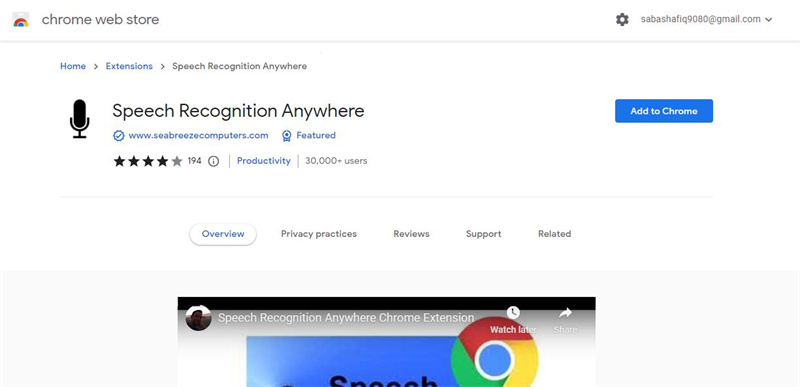
Unlock Hands-Free Productivity: A Comprehensive Guide to Chrome Speech to Text
In today’s fast-paced digital world, efficiency is paramount. Whether you’re a student, professional, or simply someone looking to streamline your workflow, leveraging the power of Chrome Speech to Text can significantly boost your productivity. This comprehensive guide will delve into everything you need to know about using speech to text in Chrome, from its core functionalities to advanced tips and troubleshooting.
Understanding Chrome Speech to Text
Chrome Speech to Text, also known as voice typing, is a built-in feature within the Chrome browser and Chrome OS that allows users to dictate text instead of typing it manually. This functionality leverages Google’s advanced speech recognition technology to convert spoken words into written text with remarkable accuracy. The primary advantage? Hands-free typing, enabling you to compose emails, write documents, fill out forms, and more, all without touching your keyboard.
Why Use Speech to Text?
The benefits of using speech to text are numerous:
- Increased Productivity: Dictating text is often faster than typing, allowing you to accomplish more in less time.
- Improved Accessibility: Speech to text provides an alternative input method for individuals with disabilities or those who have difficulty using a keyboard.
- Reduced Strain: Using your voice instead of your hands can help prevent repetitive strain injuries and reduce fatigue.
- Multitasking: You can dictate text while performing other tasks, such as researching or brainstorming.
Enabling Speech to Text in Chrome
The process of enabling speech to text in Chrome depends on the application you’re using. Google Docs and Slides have built-in speech to text features. For other applications, you’ll typically need to use the operating system’s speech to text functionality (e.g., Windows Speech Recognition or macOS Dictation).
Using Voice Typing in Google Docs and Slides
- Open a Document or Presentation: Create a new document or presentation in Google Docs or Slides, or open an existing one.
- Access Voice Typing: In the top menu, click “Tools” and then select “Voice typing.”
- Grant Permissions: If prompted, allow Chrome to access your microphone.
- Start Dictating: A microphone icon will appear. Click it to begin speaking. The icon will turn red when the microphone is active.
- Speak Clearly: Speak clearly and at a moderate pace. Google’s speech recognition technology is constantly improving, but clear enunciation is still crucial for accuracy.
- Use Punctuation Commands: Dictate punctuation marks such as “period,” “comma,” “question mark,” and “exclamation point.” You can also say “new line” to start a new paragraph.
- Stop Dictating: Click the microphone icon again to stop voice typing.
Using Operating System Speech Recognition
For applications outside of Google Docs and Slides, you can use your operating system’s built-in speech to text capabilities. The process varies depending on your operating system:
Windows Speech Recognition
- Enable Speech Recognition: Go to “Settings” > “Accessibility” > “Speech” and turn on “Speech Recognition.”
- Start Speech Recognition: You can start Speech Recognition by saying “Start Speech Recognition” or by finding it in the Start menu.
- Dictate Text: Open the application where you want to type and position the cursor. Then, speak clearly into your microphone.
- Use Commands: Windows Speech Recognition supports a variety of commands for formatting text, navigating windows, and controlling applications.
macOS Dictation
- Enable Dictation: Go to “System Preferences” > “Keyboard” > “Dictation” and turn on “Dictation.”
- Choose a Shortcut: Select a keyboard shortcut to start dictation.
- Dictate Text: Open the application where you want to type and position the cursor. Press the chosen shortcut and speak clearly into your microphone.
- Use Commands: macOS Dictation supports a variety of commands for formatting text and controlling your computer.
Tips for Accurate Speech to Text
While Chrome Speech to Text is generally accurate, there are several factors that can affect its performance. Here are some tips to improve the accuracy of your dictation:
- Use a High-Quality Microphone: A good microphone can significantly improve the accuracy of speech to text. Consider using a headset microphone or an external microphone.
- Speak Clearly and Slowly: Enunciate your words clearly and speak at a moderate pace. Avoid mumbling or rushing.
- Minimize Background Noise: Reduce background noise as much as possible. Close windows, turn off the television, and avoid dictating in noisy environments.
- Learn Punctuation Commands: Familiarize yourself with the punctuation commands for your chosen speech to text platform.
- Train Your Voice: Some speech to text systems allow you to train your voice to improve accuracy. Follow the instructions provided by the system to train your voice.
- Use Proper Grammar and Sentence Structure: While speech to text can understand some grammatical errors, using proper grammar and sentence structure will improve accuracy.
- Review and Edit: Always review and edit your dictated text to correct any errors.
Troubleshooting Common Issues
Despite its advancements, Chrome Speech to Text can sometimes encounter issues. Here are some common problems and their solutions:
- Microphone Not Working: Ensure that your microphone is properly connected and that Chrome has permission to access it. Check your system’s audio settings to make sure the microphone is selected as the input device.
- Poor Accuracy: Poor accuracy can be caused by several factors, including background noise, a low-quality microphone, or unclear speech. Try improving these factors to see if it improves accuracy.
- Speech Recognition Not Responding: If speech to text is not responding, try restarting Chrome or your computer. Also, check your internet connection to ensure that you are connected to the internet.
- Punctuation Errors: Punctuation errors can be caused by incorrect punctuation commands or unclear speech. Review the punctuation commands and practice speaking clearly.
Advanced Uses of Chrome Speech to Text
Beyond basic dictation, Chrome Speech to Text can be used for a variety of advanced tasks:
- Accessibility for Individuals with Disabilities: As mentioned earlier, speech to text is a valuable tool for individuals with disabilities who have difficulty using a keyboard or mouse.
- Voice Control: Some applications and operating systems allow you to control your computer using your voice. This can be particularly useful for individuals with mobility impairments.
- Real-Time Transcription: Speech to text can be used to transcribe audio recordings in real-time. This can be useful for taking notes during meetings or lectures.
- Language Learning: Speech to text can be used to practice speaking a new language. By dictating text in the target language, you can improve your pronunciation and fluency.
The Future of Speech to Text
Speech to Text technology is constantly evolving, with advancements in artificial intelligence and machine learning leading to even more accurate and reliable speech to text systems. In the future, we can expect to see speech to text become even more integrated into our daily lives, from controlling our smart homes to interacting with virtual assistants. The potential applications are limitless.
In conclusion, Chrome Speech to Text is a powerful tool that can significantly enhance your productivity and accessibility. By understanding its functionalities, following best practices, and troubleshooting common issues, you can unlock the full potential of speech to text and streamline your workflow. Embrace the power of your voice and experience the freedom of hands-free typing with Chrome Speech to Text. [See also: Google Chrome Tips and Tricks] [See also: Best Productivity Extensions for Chrome]
